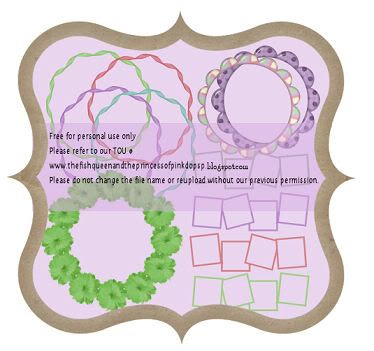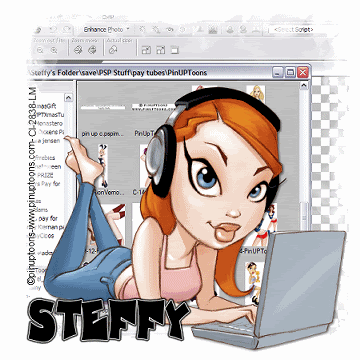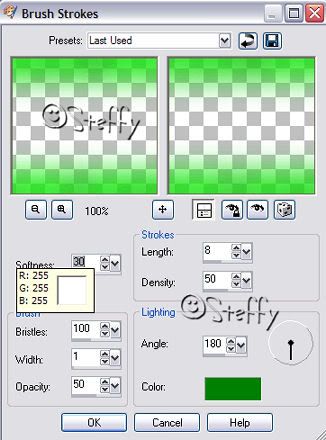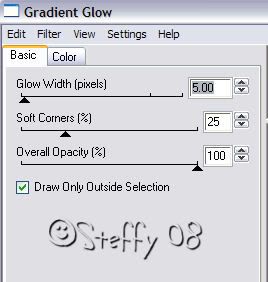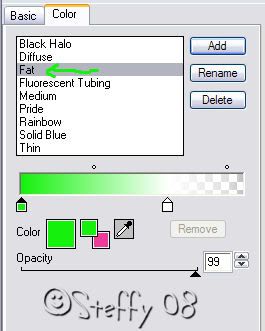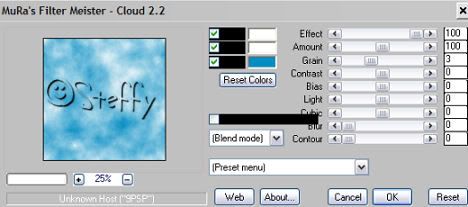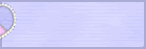Click HERE to download it
also joining in are:
Gail http://aussiescraps.blogspot.com/
Rachel of http://rachelsexpressionz.blogspot.com/
Miriana http://littlecornerofscrapbooking.blogspot.com/
Susan http://tootypupscraps.blogspot.com/
Ang La Rue http://www.anglarue.missesbeehaven.com/
Lynne http://babycakesscraps.blogspot.com/
Ella http://foxyladycreation.blogspot.com/
Lena http://a-design-lena.blogspot.com/
Nicole http://irresistiblescraps.blogspot.com/
Jill http://created-by-jill.blogspot.com/
Caitlyn http://crazycakesscraps.blogspot.com/
Grazy http://grazythebeauty.blogspot.com/
Incognito http://www.incognito11967.blogspot.com/
Stacie http://www.cakescreations.blogspot.com/
Lou http://designzbylou.blogspot.com/
Marieche http://scrappindsigns.blogspot.com/
Kara http://karasdesigns.blogspot.com/
Vicki http://geminicreationz-byvickig.blogspot.com/
Lorraine http://artlorsdesignshoppe.blogspot.com/
Connie http://conniescreativechaos.blogspot.com/
Darla http://darlajcapes.blogspot.com/
Terri http://terisscrappinplaytime.blogspot.com/
Steffy & Laura - YOU ARE HERE
Tina http://tinasmagicalscrapworld.blogspot.com/
Tammy http://this-n-that-by-tammy.blogspot.com/
Candy http://candystreasures.blogspot.com/
Jalee Renee http://jaleerenee.blogspot.com/
Sashi http://sashi-backznscrapz.blogspot.com/
Spencer http://humbuggraphicsgalore.blogspot.com/
Melanie www.missesbeehaven.com/blog/