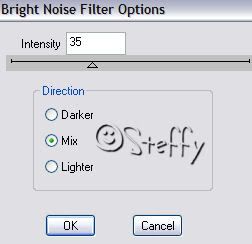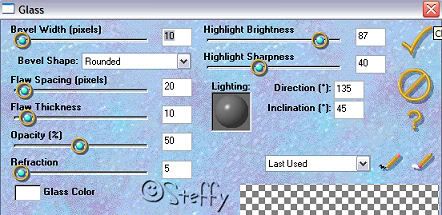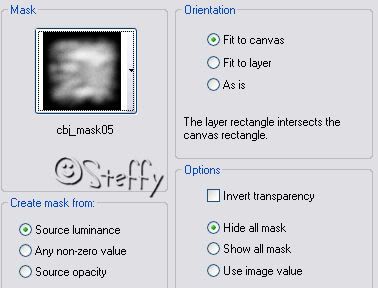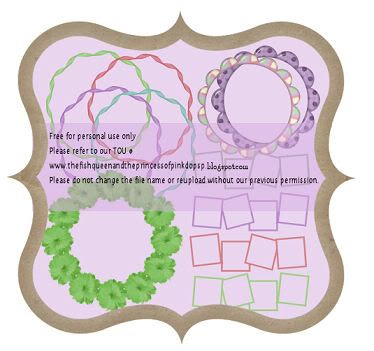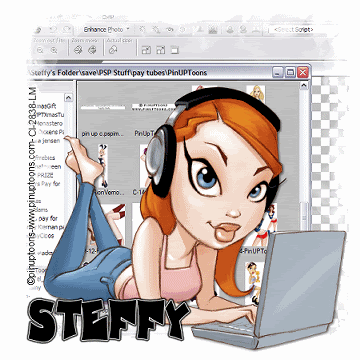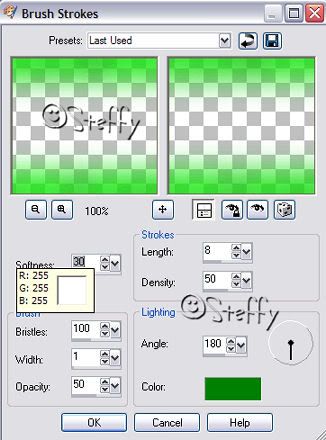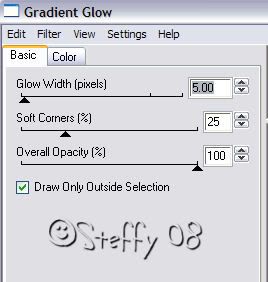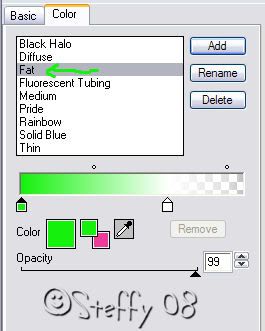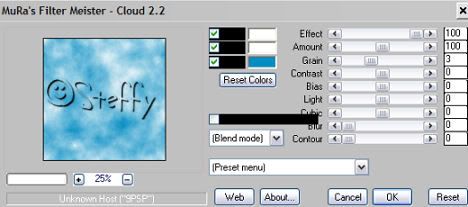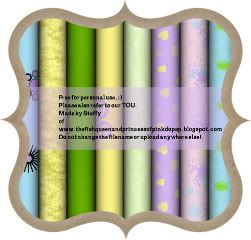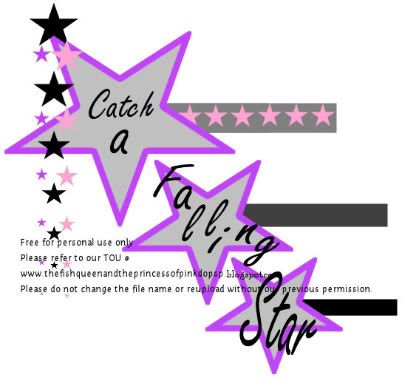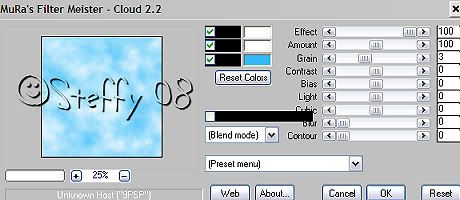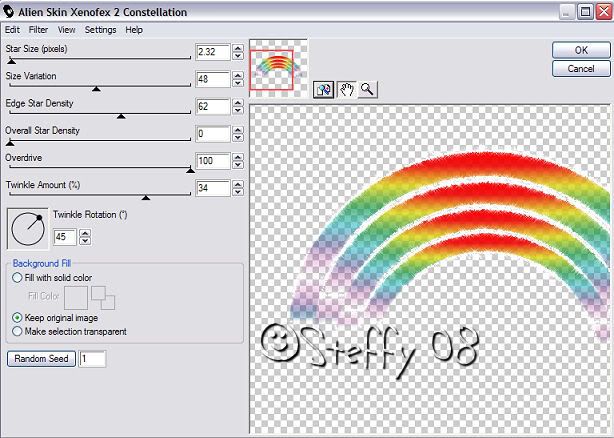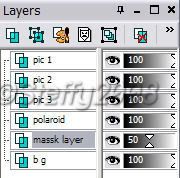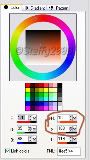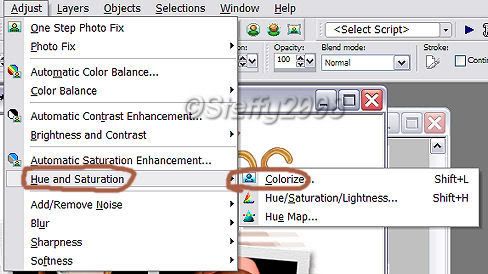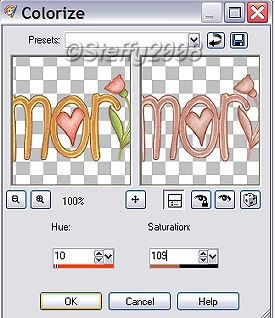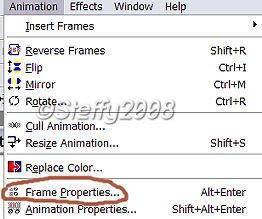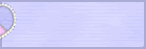Wednesday, September 23, 2009
Tuesday, July 21, 2009
Life is a puzzle
Please do not use this tube without the correct licence.
This tutorial assumes you have prior knowledge of psp and its tools. No scrap kits are used in this tutorial.
ONTO the TUT
Find a premade tag using the same artist you have picked to do the tut with, copy it, then go to BOTTOM SQUARE layer selections ~ select all ~ selections float ~ de float then paste as a new layer, DO NOT move the copied tag to make it fit or the tag u now make will look distorted,
Then add the drop shadow below to all the layers except from the ‘picture’ layers.
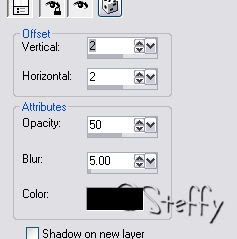
Go to the background layer and add a new raster layer, invert your gradient and floodfill the layer and add a mask of your choice.
Add the tube of your choice and add the same drop shadow to it, re size all layers to your liking, add the (c) info, and the name u wish to use, i added eye candy impact gradient glow at the factory settings to the name.
(I also added the saying ‘Life is a puzzle’ but that’s up to you.)
Re size the tag to your liking and save as a jpeg.
This tutorial was written by thefishqueenandprincessofpinkdopsp.blogspot.com.
On the 21/07/09, this made for a template challenege on fantasy flight graphics and is not copied from anyone else, if there is a simualr one about then we are sorry but we did not do this intestinally.
Please DO NOT copy this tutorial in any part onto the web without our express permission, but feel free to text link only directly to this tutorial for ppl to do it.
Posted by Steffy at 8:42 pm 0 comments
Labels: Free, pinuptoons, Template
Thursday, July 09, 2009
Spring Delight
SPRING DELIGHT
This tutorial assumes you have prior knowledge of psp and its workings
This tutorial uses Eye Candy 3000
My supplies HERE
ONTO THE TUT
Open a new image 700X300 floodfill with white so you can see what you are doing.
Find a nice thick font (I used BEblob) i used size 72 stroke 2 Vector. The colours I used were #000000 (top box) #df6680 (bottom box)
I used the deform tool to make it bigger, convert to a raster layer click inside each letter of your name with the magic wand, and contract by 2. Find eye candy 3000 and go to the glass settings use the settings below
Add a drop shadow of 2,2,50,5 (black).
Find the ladybird and resize by 60% smartsize then go to adjust and sharpen, duplicate this layer and mirror put one at each side of your name. Find TP chain 1 resize by 60% sharpen then add at the bottom of you name UNDER the ladybirds, if you need to use the deform tool to make sure there are no sticky outy bits. Add the same drop shadow to all the layers.
Go to raster 1 add a new layer a floodfill it i used #efa7b6
Add mask cbj_mask05 (in my supplies) using ther settings below
This tutorial was written by thefishqueenandtheprincessofpinkdopsp.blogspot.com/
On the 09/07/09
Please do not copy to another site without our express permission.
Please send people here to grab the supplies and do not share our link for the download.
Feel free to text link only to this tutorial
Posted by Steffy at 9:40 am 0 comments
Labels: Blog Train, Free, Freebie, scrap, Scrap kits
Tuesday, June 30, 2009
SPRING FLING BLOG TRAIN
Click HERE to download it
also joining in are:
Gail http://aussiescraps.blogspot.com/
Rachel of http://rachelsexpressionz.blogspot.com/
Miriana http://littlecornerofscrapbooking.blogspot.com/
Susan http://tootypupscraps.blogspot.com/
Ang La Rue http://www.anglarue.missesbeehaven.com/
Lynne http://babycakesscraps.blogspot.com/
Ella http://foxyladycreation.blogspot.com/
Lena http://a-design-lena.blogspot.com/
Nicole http://irresistiblescraps.blogspot.com/
Jill http://created-by-jill.blogspot.com/
Caitlyn http://crazycakesscraps.blogspot.com/
Grazy http://grazythebeauty.blogspot.com/
Incognito http://www.incognito11967.blogspot.com/
Stacie http://www.cakescreations.blogspot.com/
Lou http://designzbylou.blogspot.com/
Marieche http://scrappindsigns.blogspot.com/
Kara http://karasdesigns.blogspot.com/
Vicki http://geminicreationz-byvickig.blogspot.com/
Lorraine http://artlorsdesignshoppe.blogspot.com/
Connie http://conniescreativechaos.blogspot.com/
Darla http://darlajcapes.blogspot.com/
Terri http://terisscrappinplaytime.blogspot.com/
Steffy & Laura - YOU ARE HERE
Tina http://tinasmagicalscrapworld.blogspot.com/
Tammy http://this-n-that-by-tammy.blogspot.com/
Candy http://candystreasures.blogspot.com/
Jalee Renee http://jaleerenee.blogspot.com/
Sashi http://sashi-backznscrapz.blogspot.com/
Spencer http://humbuggraphicsgalore.blogspot.com/
Melanie www.missesbeehaven.com/blog/
Posted by Steffy at 9:11 pm 0 comments
Labels: Blog Train, Free, Freebie, scrap, Scrap kits
Monday, June 29, 2009
Blinkie Link
Posted by lady_lj at 10:14 am
Monday, June 22, 2009
New Tut using our kit
Summer Sunshine New tut using our Kit :)
This awesome tut was written by Eve of SweetTartDesigns.
To do this tut please join her fab group HERE
see you there ;)
Posted by Steffy at 5:53 pm 0 comments
Labels: Tags made from our tuts
Sunday, June 21, 2009
I love PSP
I Love psp
I am using the awesome artwork of Rion Vernon aka pinuptoons, only available at CILM please do not use this tube without the proper licence.
I have made the mask and animation and you can find it HERE,
Please do not share these supplies elsewhere but direct people here to download them thank you.
I am using blueberry font.
A nice quick and easy tutorial that assumes you have knowledge of psp and animation shop.
Ok here goes
Open a new image 600X600, flood fill with white, find and open my mask layer and copy and paste as a new layer, add your tube as a new layer and add a drop shadow of your choice.
Now open my i love psp which is in the supplies, copy and paste layer 1 as a new layer at the top of the image, go again to the i love psp and copy and paste layer 2 ensuring it is exactly on top of the previous one, repeat this until u get to layer 9, after you have pasted that one on X it out and paste layer 8 as a new layer.
Add your name in blueberry font, add your (c) info .
To animate
X out ALL the i love psp layers copy merged, and go to animation shop edit paste as a new animation then back to psp open the very bottom i love psp layer which should have just the i on it copy merged back to animation shop and paste AFTER current frame, repeat this until you have all the i love psp layers copied and pasted into animation shop.
Edit select all and change the frame properties to 30, then click on frame 11 and change the properties of this one to 100, then click on frame 10 and change the properties of this one to 50. Resize and save as a gif
This tut was written on the 20/06/09 by Steffy, and is entirely outta my head. If anyone else has made one similar then it’s just a coincidence. Please do not share any parts of this tut anywhere online but direct people here to download the supplies and do the tut, Thank you. Feel free to text link only to this tut, but do not copy and paste anything from here cos that’s bandwidth theft and it’s illegal.
Posted by Steffy at 2:10 pm 1 comments
Labels: animated, animation, Free, Freebie, No Scraps, pinuptoons
Saturday, June 20, 2009
I'm a star!
I am using the awesome artwork of Sin
Available only from CILM please ensure you have the correct licence to use this artist feel free to use another artist/tube.
Plugins required to do this tut
Eyecandy 4000 Gradient glow
Art media effects – comes with psp 9
SUPPLIES
Starry eyed scrap kit from melissazcreationz HERE
ONTO THE TUT
Open your template, Shift + D to duplicate now save your original one for use later.
Delete the (c) layer. Re-size to 650X650 u will see the background layer now needs a bit of extra filling so do so in white.
Find the rectangles layer selections~ select all ~ selections ~ float ~ de float, add a paper fop your choice as a new layer, and colourise to match your tube (if needed.) Duplicate this layer then click on the original rectangles layer, go to adjust ~ blur ~ gaussian blur ~ Radius of 15. Then go to effects art media effects ~ brush strokes with these settings .
Then add a drop shadow of 2,2,50, 5 black to the top rectangle layer not the one u just blurred, repeat this drop shadow but change the settings to -2,-2,50,5, black.
Find the circle layer selections ~select all ~ selections float ~ de float add another paper as a new layer selections~invert ~ click delete on your keyboard to get rid of the paper and just leave it inside your circle, then delete your original circle layer.
Find the dotted circle layer sections select all selections float de float then floodfill in a colour of your choice.
Find the smaller stars layer selections float defloat and add a paper of your choice delete the original layer. Duplicate this layer, and bur as above, and add the art media effect as above changing the colour to suit your tag then Add a drop shadow of 2,2,50,5 black to the top layer.
Finds the LG star selections select all float and defloat adding another paper selections invert and click delete, then add a drop shadow of 2,2,50,5 to this layer. Find the stars dotted layer and add the same drop shadow
Find the circle frame layer and go to effects ~ plug ins eye candy 4000, gradient glow, and use the settings below.
Go the very bottom layer and add raster 23 from the elements as a new layer.
Click on the very top layer and add your tube as a new layer add drop shadow as before, add your name and (c) info, re size to your liking.
I hope you enjoyed this new tut written by Steffy of thefishqueenandprincessofpinkdopsp.blogspot.com. On 20/06/08
It was entirely outta my head so if it’s similar to others then no problem I have a weird way of thinking lol,
Please do not copy this tut in any part anywhere on the net without my express permission, BUT feel free to text link ONLY to this tut in your group, do no copy and paste my example cost that’s bandwidth theft.
Posted by Steffy at 10:51 am 0 comments
Labels: cilm, eye candy 4000, Free, Freebie, Scrap kits, Sin, star
Monday, June 15, 2009
Beach Babe
Beach Babe!
I am using the awesome artwork of Rion Vernon aka Pinuptoons, only available at CILM please ensure you have the correct licence to use his work.
SUPPLIES
Template 56 from melissazcreationz HERE
Scrap kit Beach babe kit also from melissazcreationz HERE
This tutorial assumes you have prior knowledge of PSP and its workings.
THE TUT
Open the template shift +D to duplicate, and delete the (c) layer, add a new layer and send it to the bottom, flood fill with white.
Find raster 5, Selections ~ select all ~ slections ~float ~ selections defloat, add a paper of your choice as a new layer, selections ~ invert and ensuring that you are on the layer u just pasted click delete on your keyboard, then go back to raster 5 and delete. Repeat this step for the next 3 layer, (the 4 background rectangles) then merge these layers together and add a drop shadow of 4,4,40,4 colour black.
Find raster 4, and repeat steps above with another paper and add drop shadow as above.
Find the BEACH layer repeat the steps above adding the sand paper as a new layer, add the same drop shadow and ensure you have deleted the original layer.
Find the babe layer selections select all selections float ~defloat flood fill with black and add same drop shadow.
Find the sequin layer, paste as a new layer onto your tag, duplicate. flip and mirror then merge down and place this just above your background layer.
Add elements of your choice.
Add you tube as a new layer, Then find the summertime layer from the kit resize by 80% add as a new layer and drop shadow as above, close of the bottom layer and merge the rest together, add your (c) info and save as a jpeg, after you have added your name lol. I always re size before adding the (c) to make sure that is still readable as the TOU of CILM state.
This tutorial was written on the 15/06/09 by Steffy of thefishqueenandprincessofpinkdopsp.blogspot.com. It cannot be ripped apart and /or copied in any part elsewhere without my express permission. Feel free to text link only to this tutorial, this tut is outta my head so any similar ones is just a coincidence.
Posted by Steffy at 7:27 pm 0 comments
Labels: cilm, Free, Freebie, pinuptoons, scrap, Scrap kits, summer
Saturday, June 13, 2009
Splish Splash Splosh
Splish splash splosh
Supplies
I am using the awesome kit splish splash slosh kit from Seaschell available HERE
Vix mask 44 HERE
Open element 52 ( green circular frame ) resize by 70% then by 90%. Paste as a new layer.
Find the sand element and resize by 70% X 2 paste as a new layer and place at the bottom on the frame, then again find the frame layer using the magic wand inside the frame modify by 4 and click delete on your keyboard making sure you are on the sand layer.
Click onto the sand layer and add the palm tree, i resized this by 70% x 3.
Add other elements to your liking look at my example for placement.
Finally add paper 11 as a new layer directly above the bottom layer and add a mask of your choice. I used vix mask 44.
Add you name and (c) info and save as a jpeg. Remember if you are are using the same tube as i have you must add the scrap kit maker as the (c) otherwise make sutre you add the (c) of the artist you choose to use if this is a pay for artist make sure you have the correct licence to use their work. :)
This tutorial was written by Steffy on 13/06/09 and is completly outta my head, so if there are any others out there thats just a coincidence. Please feel free to text link ONLY to this tut, and send people here to do the tut no part of this tut can be copied to another site wothout my express permission.
Posted by Steffy at 11:14 am 0 comments
Labels: Free, Freebie, Scrap kits, summer, Tutorials
Thursday, June 11, 2009
New tut with our template!
Posted by lady_lj at 1:17 pm 0 comments
Labels: Tags made from our tuts, Template, Tutorials
Saturday, May 30, 2009
Spank Me!
SPANK ME!!!
I am using the awesome work of Rion Vernon aka Pinuptoons his work is only available from CILM do not use this tube without the proper licence thanks
Supplies needed
Template 75 by Blissfully Beth’s available HERE
Scrap kit is Love Lust by Weescotslass available HERE
Onto the tut
Starting at the bottom, (ignoring the Background layer lol)
Use the following instructions for the template layers named –
Dashed circle
Lg grey circle bg
Sm lt greycircle bg
Sm lt grey circle bg
Grey rect bg
Selections ~ select all ~ selections Float ~ Selections Defloat.
Copy the paper of your choice and paste as a new layer selections ~ invert and delete making sure you are on the paper layer.
Then delete the original layer and add a drop shadow to the paper layer i used 2,2,50,5 black.
Leave all the frames as they are and just add a drop shadow to them for my settings see above.
Now find the large circle selections ~ float ~ selections defloat ~ add a close up of your tube as a new layer selections ~ invert and press delete on your keyboard.
Then change the blend mode to Luminance Legacy.
Find the Spank Me layer selections ~ select all ~ selections float ~ sections defloat ~ selections modify contract by 3. Layers new layer flood fill with a light colour, selections none, then merge these 2 layers together, and add the same drop shadow.
Finally go to the background layer add a paper and mask of your choice
Add your tube, then any (c) and your name.
Resize to your liking.
Save as a jpeg
I hope you enjoyed this quick tutorial, it was written by Steffy on the 30th May 2009. It was written for my Daughter for her birthday lol cos I’m tight
DO NOT copy elsewhere but feel free to text link only to this tutorial.
Posted by Steffy at 11:25 am 0 comments
Labels: masks, pinuptoons, Tutorials
Saturday, May 23, 2009
Summer Sunshine New Kit
Dont ask me why the previews are different sizes cos i have no idea lol blame PSP and PB oh and maybe me being blonde lol
Not all elements are shown
Download HERE
Posted by Steffy at 1:51 pm 1 comments
Labels: Free, Freebie, scrap, Scrap kits
Monday, May 18, 2009
Girly Template Freebie
I was playing around in psp and came up with this fun girly tag template.
I hope you have fun with it and as always i'd love to see your creations!
Download here.
Its much bigger in reality i just resized it to post up here :]
Posted by lady_lj at 5:18 pm 1 comments
Bouncy Balls
I am using the awesome artwork of Rion Vernon aka Pinuptoons, only available at CILM, please do not use this tube if you do not have a licence to do so.
Scrap kit used is by VooDoo4u2nv
called Sandy summer HERE
My supplies are HERE
This tutorial assumes you have prior knowledge of psp and animation shop.
ONTO THE TUT
Open the scrap kit and my supplies in psp and the tube you wish to use, open my beach scene duplicate + shift and save the original in case you want to use it again.
Find the tiki hut and other elements from the scrap kit you wish to use, re size to your liking and add as you feel looks best please refer to mine for placement if you require.
Add your name and the (c) info as new layers.
TO ANIMATE
This tutorial was written by Steffy of http://www.thefishqueenandprincessofpinkdopsp.blogspot.com/
On the 18-05-09
I hope you enjoyed this tutorial as much as I did making it. Please do not copy this tutorial anywhere else on the internet or claim as your own, any resemblance to others is a coincidence. Feel free to text link only to this tutorial but please DO NOT hotlink.
Posted by Steffy at 1:30 pm 0 comments
Labels: animated, animation, pinuptoons, scrap, Scrap kits, Tags, Tutorials
Sunday, May 17, 2009
Perfect Pisces
I am using the awesome artwork of Lindsay Cibos her work is only available from CILM please do not use this tube without a licence, she also does many other star signs :)
My supplies HERE
Onto the tut
Open a new image 600X600 flood fill in white.
Add sealifeframepebble as a new layer and re size by 80%
Add my inner as a new layer place under the frame.
Copy and paste bubbles 3 as a new layer place at the right hand side of the frame duplicate and mirror.
Add your Tube as a new layer and place in the centre, of the frame. Resize elements and add to your liking as new layers.
Add a drop shadow to all layers. (I used 2,2,50,5 black )
Go to the bottom layer add paper 9 as a new layer then apply mask cbj_05 use your deform tool to fit it around the tag.
Add my word art as a new layer on the top layer. Then add your © info and your name, save as a jpeg and resize to your liking.
This tutorial was written by Steffy of thefishqueenandprincessofpinkdopsp@blogspot.com on the 17.05.09 and is totally out of my own head, if anyone has made one similar then it’s not my fault. Do not share the zips included here but send people here to download them from here, fell free to text link ONLY to this tut, do not hotlink! Thank you
Posted by Steffy at 12:30 pm 0 comments
Labels: Free, Freebie, Scrap kits, star signs, Tags, Tutorials
Friday, May 15, 2009
Sweet Dreams Baby girls tut from our scrap kit
Find the tut HERE
and her blog HERE
Posted by Steffy at 9:18 am 0 comments
Labels: Scrap kits, Tags made from our tuts, Tutorials
Tuesday, May 12, 2009
New Freebie kit - Pink Perfection
Today i have a brand new pink and girly kit for you.
Im suprised its taken me so long to get a pink one made being the biggest pink fan ever lol
Hope you like it and as always if you create anything with it i'd love to see it!
Oh and try to forgive my awful previews im not very good at them hehe but all the items are tagger sized and saved as .png's. No drop shadow on any element or frame except for preview purposes :].
Papers
Elements (not all shown) Hidden in the top of this are some ribbons and ric racs.
Frames and glitters
Download here.
Posted by lady_lj at 2:48 pm 0 comments
Labels: Free, Freebie, pink, scrap, Scrap kits
Thursday, May 07, 2009
Catch a falling star - Template
Posted by lady_lj at 10:03 pm 0 comments
Monday, May 04, 2009
Sunday, May 03, 2009
Colours of the Rainbow
I am using the art of Andrea Young which was a freebie from CILM at Christmas; please do not use this image unless you have a licence to do so.
Template by me HERE
Muras clouds HERE
Beckys mask 033 HERE
Xenoflex2 constellation (if animating)
The TUT
Download the supplies and open them in psp, canvas size 600X600. shift+D to duplicate my template, then close the original, delete the (c) layer and the background layer, add a new layer in its place and use a nice blue colour I used #30baf7 apply mura’s clouds with these settings
When u have applied this add mask and deform until it fits the tag nicely.
Select the rainbow layers one by one... selections ~ select all~ selections ~float ~selctions ~defloat then go selections ~modify expand by 1... new layer and floodfill with a rainbow gradient of your choice. Do this till all the rainbow layers are filled then delete the original layers.
Then add a drop shadow to each layer I used 1, 1, 50, 2 colour black.
Add your tube resize to your liking, and ad a drop shadow of 5,5,50,5 black to the tube.
Move the word art up slightly so the tube doesn’t hide it lol
Add your name and (c) info resize to your liking, and save as a Jpeg.
If you wish to animate read on
Merge all the rainbow layers together then duplicate x2 so you have 3 layers.
On the bottom layer apply xenoflex 2 constellation with the settings below
Then apply to the middle layer but hit the random seed button a couple of times, do the same for the top layer.
Then x off the top and middle rainbow layers, edit copy merged, go to AS paste as a new animation, X out that layer in psp and un X the middle layer then edit copy merged AS paste AFTER current frame then do the same again for the top layer, don’t forget to resize the animation, and save.
This tutorial was written on 28-03-09 by Steffy
It was inspired by my own template and is totally my own work, if it resembles any tutorial on the net then that’s a coincidence and not intentional
Please do not share the supplies online but send people here to download them.
Feel free to text link this tutorial, I would love to see your results, so please email them to us at the addy’s to the right :) We will soon be having a tut show off page and we will add them all there.
Thanx for trying this tutorial.
Posted by Steffy at 11:24 am 0 comments
Labels: andrea young, animated, animation, cilm, muras, Template
Friday, May 01, 2009
Cord 'n' Lace - Freebie kit
Not all elements are shown in the preview as i couldnt fit them in lol
Download Here :)
Posted by lady_lj at 1:20 pm 0 comments
Labels: Free, Freebie, scrap, Scrap kits
Sunday, April 26, 2009
Picture This
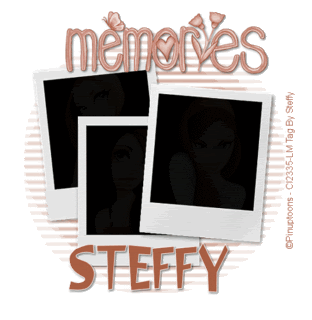
Supplies needed HERE
Open a new raster layer 600*600 Flood fill with white Copy and paste the Polaroid tube as a new layer.

Click inside the black area of the first Polaroid with your magic wand with the following setting like so
Find the first tube you are using re size to your liking, ( I resized mine by 60% smart size as this stops the jaggered edge on the tube )
Then copy and pate as a new layer move the tube into the picture then selections invert then click delete on your keyboard, selections select none. It should look something like this.
Repeat this process with the other 2 pictures making sure that u always go back to the Polaroid layer when using the magic wand. When u have finished you should have something like this.

Go to the very bottom layer and add a new layer flood fill it with a colour that matches with your tubes Open WSL mask 181 then go to layers ~ new mask layer ~from image ~ click the drop down box and find WSL mask 181 source luminance ticked invert mask unticked like so
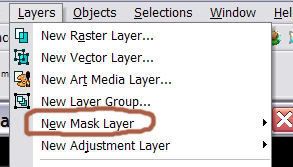
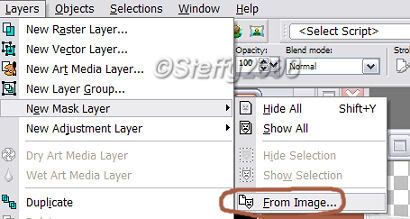
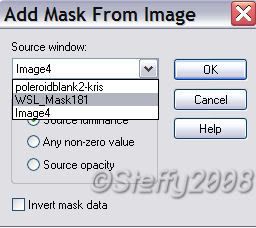
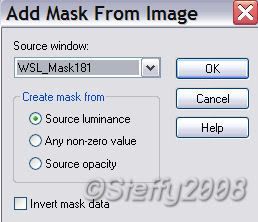
then click ok
Then your layer palette should look something like this Right click the layer that says mask and merge group. You should have something like this
Staying on the mask layer re size this layer ONLY by 85% bicubic. Then in the layer palette move the opacity to around 50% like so
Make sure you are on the top layer and add the word art as a new layer re-size by 85% Bicubic then colorize to your like. To colourize got to the colour you used for the mask layer and look at the colours numbers and remember the ones i have circled. Then go to Adjust ~hue and saturation ~colourise~ and in the 2 boxes put the 2 numbers u have just remembered. In my case it was 10 & 109 look at the screen shot below.
Effects 3 d effect drop shadow with the following settings
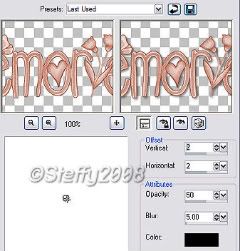
Add your name (I added the same drop shadow to my name ) and © info. Now if u want to stop there u can do, just save merge layers flatten and save as a Jpg. If u want to animate then carry on after u have added the name and © info.
To animate
I have 10 layers. Nearly done now lol
Then click on the last frame to make the blue box go round just that frame and change the number to 100 then resize to your liking, and save as a gif Save as a gif
Hey presto u have a new tag!
Here is the non animated version
Posted by Steffy at 9:57 pm 0 comments
Labels: animated, animation, pinuptoons, Tags made from our tuts, Tutorials