SUPPLIES NEEDED
Tube of your choice, I used one by Rion Vernon
Only available at CILM do not use this tube without a licence to do so.
CILM have a great sale on atm so nip over there quick!
Mask of choice I used Beckys mask 022 which is available in my supplies as her site is now closed
Scrap set or colours of choice
DSB flux available HERE
MY SUPPLIES HERE (includes mask, template and a text link to dsb flux)
Now you have the supplies onto the tut.
Open Template 2 shift+D to duplicate it and close the original so you can use it again and again lol.
Delete the (c) layer
Image canvas size 600x600
Delete my black background layer and add a new layer in its place flood fill with white so you can see what you are doing
Go to the rectangle inner layer selections~ select all ~select float~ select defloat, Selections ~ modify expand by 1 add a new layer and fill it with your scrap paper or colour of your choice, (I filled it with a gradient of #c06384 and #eab4c7) Then delete the original layer. Go to the rectangle frame and add a drop shadow of 2-2-50-5 (colour black)
Go to circle inner and repeat the step above.
Click onto the circle frame layer u have just added drop shadow to with your magic wand and add DSB flux Bright noise intensity 29 repeat with the rectangle frame layer. Then add a drop shadow of -2 -2 50 5 (black) to these frames.
Add your tube as a new layer and re- size to suit. (I mirrored and resized to 70% smart size then adjust sharpen ~sharpen.)
Grab your free hand tool and make a selection around the bubbles, then duplicate this layer x2 so you have 3 bubble layers. Go to the bottom bubble layer and add DSB flux intensity 29, then to the middle layer and add the same filter BUT click the mix button once, then the top layer and click the mix button twice selections ~select none.
Go to the circle frame layer grab your magic wand and click inside the circle frame selections~ modify ~ expand by 8. Go back to your tube original size and paste as a new layer, selections ~ invert and press delete on your keyboard then drag this tube layer below your circle frame layer.
Back to your rectangle fill layer add a new layer and add some brushes of your choice. (if u use a scrap paper u don’t have to do this step)
Go to the bottom layer add a new layer and flood fill with a colour of your choice and I added Beckymask022. Merge ~ merge group then grab your deform tool and deform till it fits your tag to your liking.
Add your name and (c) info. Crop to a size of your liking and open animation shop
Nearly there now lol
To animate
Close of the middle and top bubble layers edit copy merge Go to AS and paste as a new animation back to psp close off the bottom layer open the middle layer ~copy merged and back to AS paste AFTER current layer, then close off that layer in psp and open the top layer edit ~ copy merged ~ paste AFTER current layer in AS
Re size to your liking and save all done.
This tutorial is completely out of my own head and any similarities to any other tutorials is coincidental. Feel free to make a text only link to this tutorial, but no not share any of the supplies elsewhere please send them here to grab them
Thankyou
28-03-09


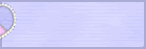

0 comments:
Post a Comment