Spring flowers

This tutorial assumes you have prior knowledge of the workings of psp, I am using psp 9 cos I like that one, although there is no reason it can’t be done in other versions.
I am using the awesome artwork of Rion Vernon aka pinuptoons only available at CILM
Do not use this artwork without a licence to do so
Supplies
Scrap kit by Armazem Scraps called Spring time it’s her addition to a spring time blog train available HERE
the animation I used is HERE I cant remember where i got this from if its yours let me know and i will either remove it or add your (c) info to it :]
Onto the tut
Open the template in psp shift + D to duplicate then save the original one to use again.
Image canvas size increase to 650X600 add a new layer and send it to the bottom, fill with white.
Find the grey rectangle layer selections ~select all ~selections float ~ defloat add a new layer then go to the scrap kit, copy and paste paper 6 INTO selections, select none then delete the original rectangle layer. Find the Grey flower stem layer selections ~ select all ~selections float ~ selections defloat grab paper 13 paste as a new layer selections invert then press delete on your keyboard, making sure you are on the paper layer, selwections~select none add a drop shadow.
Find the white frame layer and add a drop shadow to that.
Fins the grey flower layer selections ~ select all ~selections float ~defloat and add paper 1 as a new layer. Selections ~ invert and press delete on your keyboard. Again making sure you are on the paper layer then delete the original flower layer and add a drop shadow to your new flower. Add a drop shadow to your flower frame layer.
Go to the circle layer delete that and the frame and in its place add element 10 resized by 90% add a drop shadow.
Resize the sunshine element by 60% x2 and place on the right hand side, see mine for placement.
Go to the bottom layer the one you filled in white and add paper 7 as a new layer re size to your liking and add a mask. I used cbj mask 05 which is in the supplies.
Merge group.
Add your tube as a new layer at the very top and add a drop shadow to it.
Add your name and (c) info.
To animate
Edit copy merged and paste in AS, as a new animation edit duplicate, find the animation I included in the zip and go edit select all edit copy back to your tag edit select all edit paste INTO selected frame.
Resize to your liking, and save as a gif,
This tutorial was written by steffy 11/04/09
Any similarity to other tuts is a co-incidence; feel free to text link only to this tut.
But do not claim it as your own cos its not yours its mine

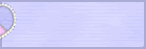

0 comments:
Post a Comment